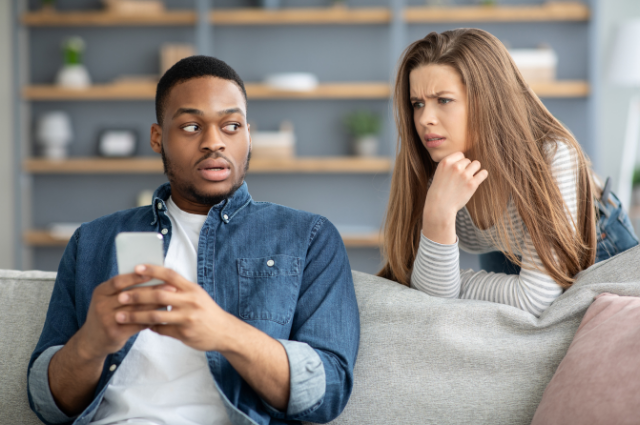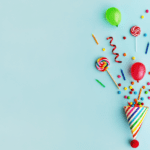Have you ever found yourself accidentally sending messages that disappear and wondered how to stop it? Let’s talk about how to turn off the vanish mode on Instagram! Whether you turned it on by mistake during a fun chat or want to return to regular messaging, knowing how to manage this feature can be super handy. In this guide, I’ll show you a simple way to switch off vanish mode so your messages stay put long after you’ve sent them. Get ready to take control of your Instagram chats with ease!
Turning off vanish mode on Instagram is simple. Follow these easy steps to ensure your messages remain visible:
- Open Instagram: Start by launching the Instagram app on your mobile device. Make sure you’re logged into your account.
- Go to Messages: Tap on the airplane icon in the top right corner of your screen or swipe left from your home screen to access your direct messages.
- Select the Conversation: Find and open the conversation currently enabled by vanish mode. You can tell vanish mode is active if you see a shaded background or a notification at the top of the chat indicating that vanish mode is active.
- Turn Off Vanish Mode: To disable vanish mode, swipe up from the bottom of the screen or tap on the “Turn Off Vanish Mode” button at the top of the chat. This action immediately reverts your conversation to normal mode, where messages remain visible.
- Confirm the Change: After you turn off the vanish mode, send a message to ensure the settings have changed. Your messages should now stay in the chat history unless manually deleted.
And just like that, you’ve successfully turned off vanish mode on Instagram! If you ever need to reactivate it for a private conversation, swipe up again in any chat to switch it back on. Remember, using vanish mode responsibly can help keep your conversations private when needed.
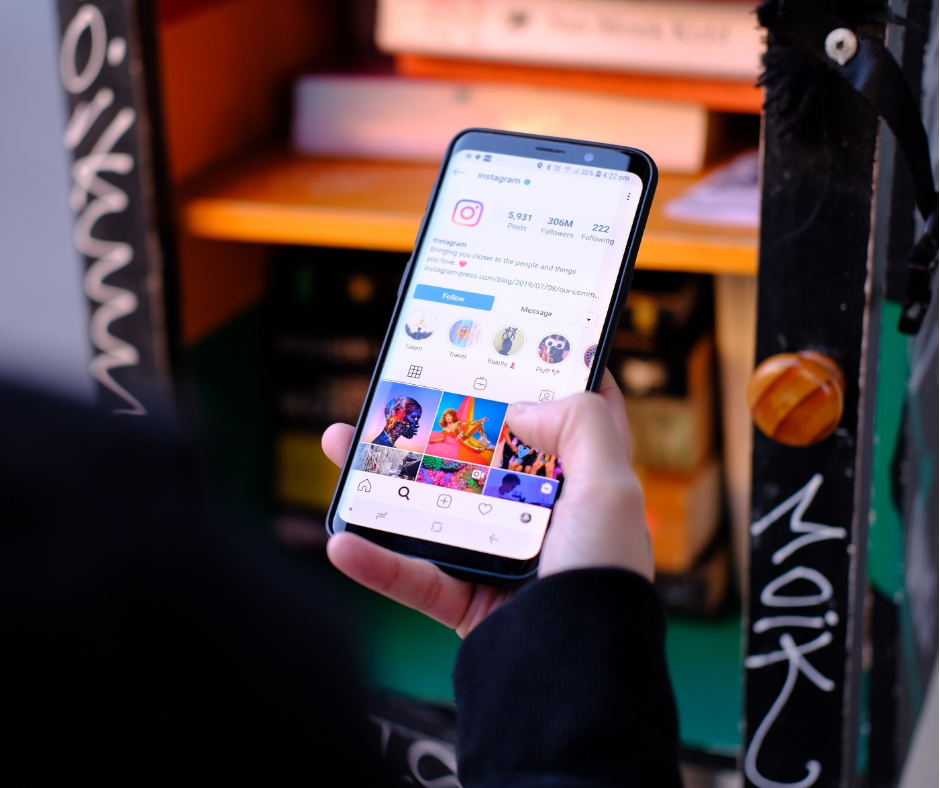
Understanding Vanish Mode on Instagram
Why Use Vanish Mode?
Vanish mode on Instagram allows users to send messages that disappear after being seen, providing an extra layer of privacy for sensitive or casual conversations. It’s a helpful feature when you need to share something confidential or want to have a fun, fleeting chat without leaving a digital trace. However, it’s essential to use this feature wisely and ensure all parties in the conversation are comfortable with the privacy settings.
Tips for Managing Privacy Settings on Instagram:
- Regularly review your privacy settings to ensure they align with your current needs.
- Educate yourself about different features like vanish mode to fully understand their implications.
- Communicate with your friends and contacts about your privacy preferences when messaging.
Now that you know how to turn off Instagram’s vanish mode, you can easily switch between private and normal messaging modes. Whether you accidentally enabled the feature or are done with a private conversation, controlling this setting is simple. Remember, staying informed about the features and settings on social platforms like Instagram empowers you to manage your online interactions more effectively. Always consider your privacy and the privacy of others as you navigate social media. Happy messaging!
This guide aims to make your Instagram experience more enjoyable and secure, ensuring you know how to manage your chat settings. If you found this guide helpful, don’t hesitate to share it with friends or on social media—others might find it just as useful!
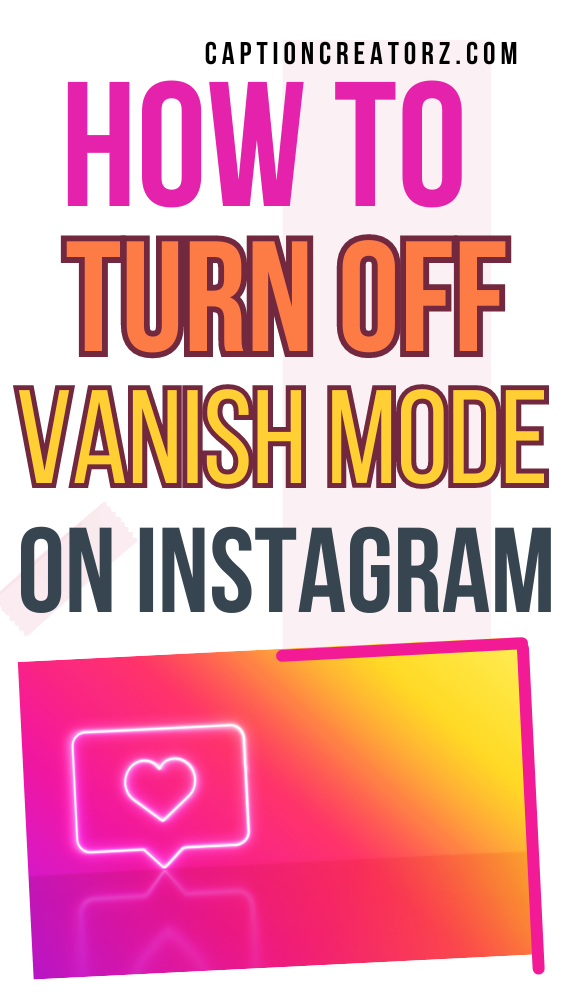
How to Turn Off Vanish Mode on Instagram FAQ
How to turn vanish mode on Instagram?
To activate vanish mode, open the Instagram app and go to your direct messages. Select or start a chat with the person you want to use vanish mode with. Swipe up from the bottom of the chat screen until the screen turns black, and you see an animation indicating that vanish mode is activated. You can also tap the information icon in the chat and select ‘Turn on vanish mode.’
Why would someone turn on vanish mode on Instagram?
Vanish mode sends messages that disappear after they are seen or when the chat is closed. It offers privacy and lets users have more casual, spontaneous conversations without leaving a permanent record. This can be particularly useful for sharing sensitive information or conversations that users prefer not to keep in their long-term chat history.
How do I get my messages back from vanish mode?
Messages sent in vanish mode on Instagram are meant to disappear after viewing or after the chat is closed and cannot be retrieved. However, if you need to keep a record of a conversation, it’s best to take screenshots or use regular chat mode instead of vanish mode.
Is Vanish mode on Instagram permanent?
No, vanish mode is not permanent. It is a temporary setting within a chat that can be turned on and off. When vanish mode is turned off, the chat returns to normal mode, and messages will no longer disappear after being seen. You can toggle between normal and vanish modes within each chat.